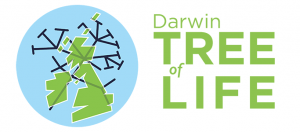Before you can book a live CHAT, you need to register your students by clicking ‘Create Class’ on your Dashboard.
Once you’ve done that you’ll see a ‘Book your live chat’ button, which will take you to the booking form:
To book your chat you need to:
- Select which class you are booking for, from a drop down list of your classes
Only students from this class will be able to view and access the live chat- Select a Zone for this classes live chat
- Select a date
- Select a time – this will only show times that are available to book on the date you have selected
- Select class ability level
Students won’t be able to see this- Click CONFIRM BOOKING
Your chat booking is then confirmed!
You will receive an email with the confirmation details, with a section for you to forward to your students; it includes the zone, date, and time of the live chat as well as a registration URL for that class you created, if they haven’t already registered.
You will also be able to view a list of your booked chats on your Dashboard and see the scientists who will be joining you, as well as an option to cancel the chat if you wish.
Your students will also see the chat booking for their class on their Dashboards.