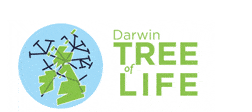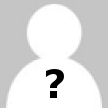This information will help you use the different parts of the Schools Darwin Tree of Life site.
How to use the site
Log in
Enter the username and password that we have emailed to you.
My profile
You have a profile including a photo, information about you and your work, and a set of “interview” questions. Find your profile from anywhere by clicking on your name at the top of any page in the Zone.
Your profile enables the students to find out more about you what you and your work.
When filling out your profile remember to save regularly, click the Update Profile button at the bottom after filling in each section.
Editing your profile
Log in then click on the My Profile tab.
Click “Edit your profile” at the top of the page. A series of boxes will appear to be filled in. There are three sections to your profile.
For the first sections you’ll be asked for a one-sentence summary, and then a longer version. The short versions are all displayed on one page with a “read more” option underneath. Testing showed this makes it much easier for low literacy students, while it’s easy for students who want to read more to access it.
Don’t feel you need to write a lot, even for the longer versions; people reading online tend to prefer shorter texts- a short paragraph will be fine to give people ideas of what to ask you. Save regularly using “Update Profile” at the bottom.
About me This lets students find out more about you and your interests so they can see you as a real person!Note on social media accounts: Please don’t add details of your social media accounts (twitter handles, instagram etc) to your profile page. This helps to keep the school students’ interactions with you during the activity in a fully moderated space: this website.
Update your profile
When you have finished, click “Update Profile” at the bottom. You can come back and edit your profile at any time by clicking on your name at the top of the site.
Adding images and other media
Put photos or other images (for example, graphs or images that illustrate your research or where you work) into My Gallery, this makes them appear at the top of your profile so they’re easier for students to see!
You can also embed videos into your About me section. However, do be aware that some school systems will block YouTube and many other video sites.
This isn’t necessarily a reason not to use video, as it can be very effective, but don’t make understanding your profile dependent on viewing the video as it will leave out some students.
Your main profile picture
Please upload a friendly colour photo to use as your profile picture for the site.
Ways of interacting:
1. Doing Live CHATs
Live chats are fun and give immediate contact between scientists and students, allowing students to relate to you. Many teachers tell us that the quieter students are more active in live chats than face to face, providing an interesting change to class dynamics.
View the list of sessions available on your dashboard. Accept those you can make, and reject those you can’t. This let’s the teacher and students know who to expect in their chat.
At the time of the chat:
- log in and click on the CHAT icon at the top.
- about 5 minutes before each session, the chat will appear on this page. Refresh to make sure the latest session is visible to you.
Tips for the chat
- Chats can be hectic, but also exhilarating. Enjoy it and don’t worry about your spelling!
- To help you prioritise questions, the numbers next to each student’s username are how many times someone has answered that. If you see a ‘0’ or ‘1’ there, this student may appreciate your next answer most.
- Users with a mortarboard icon next to their name are teachers.
- Click on a message to direct your answer to that student. Otherwise, they may not realise you’ve answered their question, and keep asking it. If you get behind, it’s better to skip a few questions and get back to the bottom of the screen, otherwise you keep answering questions after the students have gone! Moderators have had a lot of practice and they can repeat questions that have been missed.
- Use the ‘Message@[your name]’ option at the top right of the chat to see messages directed at you. This helps during busy chats.
- Be patient. Some young people’s turn of phrase and use of language may be different from academic discourse. It may take you a little while to understand what they are trying to ask.
- Be tolerant. As above. Sometimes young people can be over-exuberant online. Usually, they’ll get into the flow of the chat once you start to engage. Moderators will handle it if they don’t.
- Try not to take offense. Sometimes you will receive questions that seem blunt, but usually, students don’t mean to be offensive. The benefit of an online activity is that they feel empowered to ask.
2. Answering ASK questions
You will be notified by email of all ASK questions sent to your profile. You can answer them in your own time.
- Log in
- On your profile page you’ll see a “My Unanswered Questions” box near the top. Up to 100 recent unanswered questions will appear in this box as clickable links.
- To answer a question, click the link and type your answer.
You will also be able to view other scientists’ answers to the question.
It is up to you which questions to answer and how much detail to go into. Don’t be afraid to write a really long answer, but at the same time, you don’t need to write long answers.
Our advice is simple; be honest, straightforward and to the point in your answers.
Moderation of questions: Our policy
All questions in ASK are moderated before they are sent to you. Live CHATs are reactively moderated. The moderators work very hard to strike a balance between making your lives easier as participants and giving students and the chance to ask real questions.
Remember most students are 13 or 14 years old, although there may be some primary schools or Sixth Form classes taking part too.
Duplicate questions
We know you will get sent some very similar questions (believe us, the moderators wade through and weed out a lot more of them!). Moderators will take out duplicate questions in ASK, but allow through questions that may be similar, but make additional or slightly different points.
Offensive questions
Moderators will remove rude or offensive questions (there are generally very few) and anything which breaks the house rules. They will allow challenging questions. They will allow irreverent, but friendly, questions. There will always be a moderator in the chatroom to help things along.
However, they are not miracle-workers, and from time to time there will be the odd chat that we cannot get on track. Bear with us, we’re doing our best!
Advice on engagement
Is this your first time engaging with students?
Be yourself
Our best advice is to be yourself in your answers. You don’t need to pretend to like Beyoncé/Justin Bieber/Taylor Swift for young people to relate to you, being genuine is what’s important.
Be friendly
When we asked people what they would do differently if they did it again, one answer that summed up many was, “I would be less formal and more personal from the start”.
De-technify your language
Even if you think you are using easy-to-understand language, you likely work in an environment where there is a lot of jargon, and technical words are often used when more accessible ones are available. It’s easy not to realise when your language may be going over the heads of most 13 year olds.
Don’t “identify”, “find”. Don’t “utilise”, “use”. Don’t “investigate”, “look at”.
Here’s a great video from one of our funders, Wellcome, which might also help:
When you talk about science, are you sure the words you are using don't mean something different to others? Here are five examples of scientific lingo to use with caution ❗️ pic.twitter.com/kV24VmqtGA
— Wellcome (@wellcometrust) August 28, 2018
Talk to us!
Please communicate with other experts and the moderation team, as well as the students.
We’ve occasionally had people finish the activity and say in feedback that they were having technical problems, or were worried about particular questions, or similar.
We’d much rather hear at the time so we can do something about it. Let us know if you’re having problems by emailing us directly.
Contact
If you need any help, please email support@imascientist.org.uk or call 01225 326 892.